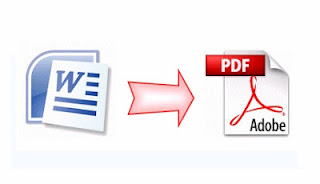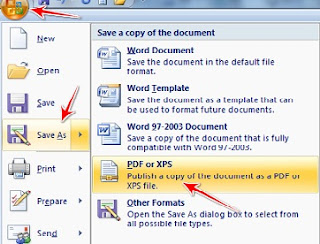Hello, friends i am back with a latest post on hacking facebook,gmail
accounts using backtrack and social engineering kit.Things you needed
are following:--->
1. Backtrack 5 R2
2. Internet connection
3. A brain
Now follow all my steps like i am showing in this post:----->
1. First open the social engineering kit using this command in cd /pentest/exploits/set and then press enter and then type ./set and hit enter like in image.
2. Now type 1 to select Social-Engineering Attacks and hit enter as in image.
3. Now type 2 to select Website Attack Vectors and hit enter as in image.
4. Now type 4 to select Tabnabbing Attack Method and hit enter.
5. Now type 2 to select Site Cloner and hit enter.
6. Now enter the site address whom which you want to create fake pages.
7. Now ti will start cloning the site.
8. Now send ur ip address as a link to victim.
9. Now when victim click on it he/she get the fake page and when he fill the details he will got hacked.
Note : its for educational purpose.