We are going to tell you some tweaks that will improve the speed of Firefox...!!!
Yes, firefox is already fast but do you know that you can improve the speed even more...?

STEPS:
In the URL bar, type “about:config”
PRESS "ENTER"
Firefox Configuration Menu will open up...!
It will enable "Pipelining".... and indeed it makes Firefox more faster.
Double Click on the following settings and put in the numbers below :
(For true/false - they will change when you double click)
CODE:
network.http.max-connections – 48
network.http.max-connections-per-server – 16
network.http.max-persistent-connections-per-proxy – 8
network.http.max-persistent-connections-per-server – 4
network.http.pipelining – true
network.http.pipelining.maxrequests – 100
network.http.proxy.pipelining – true
network.http.request.timeout – 300
Right-click on screen
Select NEW , then Select "Integer"
Name it “nglayout.initialpaint.delay”
Set its value to “0”.
.
Now Experience the Superfast Speed ....... :-)


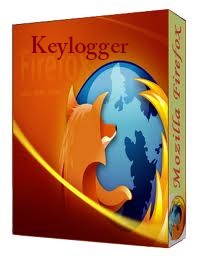






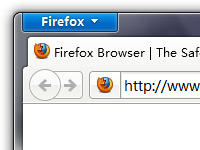
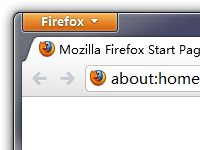

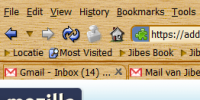



 If
you are a regular downloader and love to download all kinds of stuff
from Internet and you do not use any kind of download managers than
FireDownload can be your best alternate which when combined with Firefox
will provide you 10 times acceleration on your downloads so that means
you will get state of the art download speed without even spending a
penny because this add-on is available for free.
If
you are a regular downloader and love to download all kinds of stuff
from Internet and you do not use any kind of download managers than
FireDownload can be your best alternate which when combined with Firefox
will provide you 10 times acceleration on your downloads so that means
you will get state of the art download speed without even spending a
penny because this add-on is available for free.

