TECHWORLDS research in finding out what Indian have been searching for
using Google search engine. This data was collected on May 28, 2012 at
12:00pm IST. The figures are based on searches made from India during
last 12 months. The data has been collected from Google Insights for
Search
Keyword: Love
No love in our billion-strong country? Much smaller countries look for the keyword -but Indians are not in top ten.
1. Philippines
2. Gambia
3. Sierra Leone
4. Eritrea
5. Ghana
6. Lesotho
7. Fiji
8. Nepal
9. Kenya
10. Swaziland
Keyword: Sex
One of the most sought after keyword on Internet is “sex”. Indians rank 4th in searching for sex… Pakistan, a supposedly much more conservative nation, ranks at number 5 –just one place behind India.
1. Sri Lanka
2. Ethiopia
3. Papua New Guinea
4. India
5. Pakistan
6. Bangladesh
7. Somalia
8. Vietnam
9. Cambodia
10. Nepal
Keyword: Corruption
India is ranked second. It’s not surprising that Indians are
interested in this keyword because the anti-corruption movement is
sweeping the breadth and length of the country.
1. Uganda
2. India
3. Cameroon
4. Tanzania
5. Nigeria
6. Ethiopia
7. Kenya
8. Mauritius
9. Ghana
10. Pakistan
Keyword: Movies
Being the home of world’s largest film industry, Indian are real movie buffs. India ranks 2nd behind Pakistan
1. Pakistan
2. India
3. United Arab Emirates
4. Papua New Guinea
5. Jamaica
6. Fiji
7. Sri Lanka
8. Trinidad and Tobago
9. Philippines
10. Nepal
Keyword: Books
India’s global position is 5th … Surprisingly, Botswana leads the pack followed by Ethiopia, USA and Zambia
1. Botswana
2. Ethiopia
3. United States
4. Zambia
5. India
6. Pakistan
7. South Africa
8. Australia
9. Fiji
10. Malawi
Keyword: Music
Nopes! Indian don’t look for “music” keyword much on Google. At least not enough to be featured among top ten list.
1. Lesotho
2. Swaziland
3. Ethiopia
4. Namibia
5. Botswana
6. Papua New Guinea
7. Malawi
8. Gambia
9. Timor-Leste
10. Zambia
Keyword: Travel
Indians are apparently not interested in travel. The country does not rank in top ten
1. United Kingdom
2. Singapore
3. New Zealand
4. Ireland
5. Australia
6. Canada
7. Hong Kong
8. Serbia
9. Laos
10. Fiji
Keyword: Flight
May be not interested in travel, but Indians do feature in top ten for the keyword “flight”
1. Australia
2. Fiji
3. New Zealand
4. Singapore
5. United Arab Emirates
6. India
7. South Africa
8. Canada
9. United Kingdom
10. United States
Keyword: Girls
Yes, Indians do use this keyword a lot in their searches. India’s rank is 4.
1. Pakistan
2. Sri Lanka
3. Papua New Guinea
4. India
5. Somalia
6. Afghanistan
7. Nepal
8. Myanmar [Burma]
9. Fiji
10. Trinidad and Tobago
Keyword: Hot
It’s an interesting keyword. It may mean a lot of things. Hot spice,
hot weather, hot chilli, hot dish, hot plate… and many more. India has
it all: hot weather, spices, chillies, hot plates… and perhaps that is
why India is the leader for this keyword.
1. India
2. Pakistan
3. Bangladesh
4. Sri Lanka
5. Papua New Guinea
6. Timor-Leste
7. Nepal
8. Somalia
9. Vietnam
10. Afghanistan
Keyword: Spirituality
India is considered the land of spirituality but Indians rank only 7th for this keyword
1. Australia
2. Philippines
3. South Africa
4. United States
5. Canada
6. New Zealand
7. India
8. Ireland
9. Singapore
10. Pakistan
Keyword: Free
It is again an interesting keyword. Free could be lots of things! India occupies the second place for this keyword
1. Pakistan
2. India
3. Somalia
4. Sri Lanka
5. Bangladesh
6. Nepal
7. Papua New Guinea
8. Swaziland
9. Myanmar [Burma]
10. Philippines
Keyword: Job
A number of African countries feature in the list. Is it surprising?
1. Lesotho
2. Rwanda
3. Philippines
4. United Kingdom
5. Nigeria
6. India
7. Kenya
8. Fiji
9. Botswana
10. Uganda
Keyword: Rape
Only Indian subcontinent and African countries are there in top 10
1. Papua New Guinea
2. India
3. Pakistan
4. Fiji
5. Bangladesh
6. Nepal
7. Sri Lanka
8. Mauritius
9. Trinidad and Tobago
10. Nigeria
Keyword: Female foeticide
India is so way above all other countries that Google lists only India in the list for this key phrase. The number of searches sky-rocketed during 6-12 May 2012 (this was the time when Amir Khan’s Satyameva Jayate was telecast)
Keyword: Download
“Download” is also one of the most used keyword on Internet
1. Pakistan
2. India
3. Nepal
4. Bangladesh
5. Indonesia
6. Timor-Leste
7. Sri Lanka
8. Myanmar [Burma]
9. Philippines
10. Somalia
Keyword: Disability
Despite of being second most populated country in the world, and home
for millions of people with disabilities -India ranks no where in top
10 countries where “disability” is searched for. Is it apathy or something else?
1. United States
2. Australia
3. United Kingdom
4. Ireland
5. Canada
6. New Zealand
7. Kenya
8. Ghana
9. South Africa
10. Nigeria
Keyword: Fairness
Indian society is obsessed with “fairness” (of skin)… India ranks second.
1. Sri Lanka
2. India
3. Pakistan
4. Philippines
5. United Arab Emirates
6. South Africa
7. Singapore
8. United States
9. Australia
10. Canada
Keyword: Study
Like in the case of keyword “books” -Botswana is again the leader. India does not feature in the list.
1. Botswana
2. Namibia
3. Zambia
4. Nigeria
5. Fiji
6. Rwanda
7. Malawi
8. Nepal
9. Uganda
10. Ethiopia
Keyword: God
India is not in the list but again… Botswana is featuring ar number 3
1. Philippines
2. Malawi
3. Botswana
4. Ghana
5. Nigeria
6. Zambia
7. Jamaica
8. Fiji
9. Uganda
10. Zimbabwe
Keyword: Fun
I had expected the results. USA at the top and India is nowhere.
1. United States
2. Slovakia
3. France
4. Belgium
5. Fiji
6. Canada
7. Australia
8. New Zealand
9. Trinidad and Tobago
10. Pakistan
Keyword: Yoga
Yoga is loved by the world; especially by the well-to-do part of it. India ranks fourth.
1. Canada
2. United States
3. Australia
4. India
5. Singapore
6. Ireland
7. Mauritius
8. New Zealand
9. Nepal
10. Germany
Keyword: Literature
Philippines leads a host of African countries. India is nowhere to be seen.
1. Philippines
2. Fiji
3. Nigeria
4. Uganda
5. Botswana
6. Ghana
7. Tanzania
8. Kenya
9. Zimbabwe
10. Jamaica

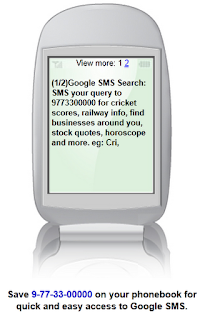





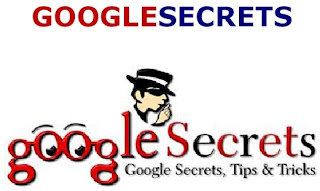





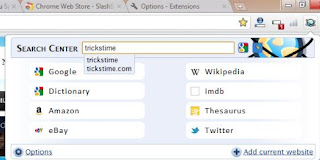








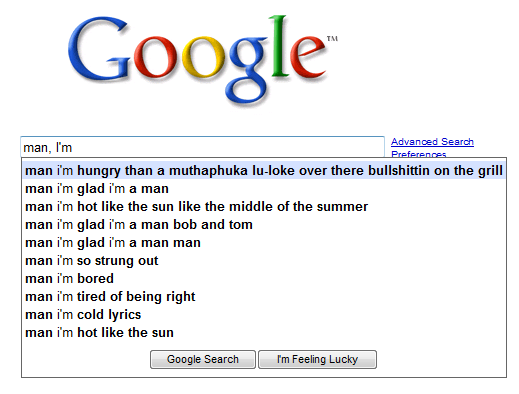
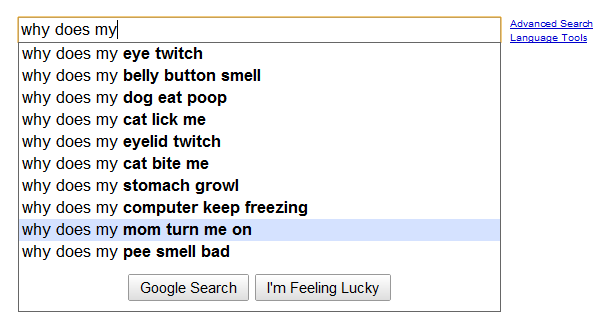
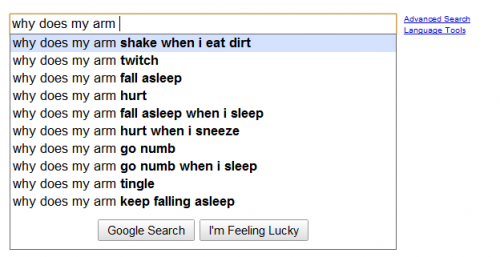
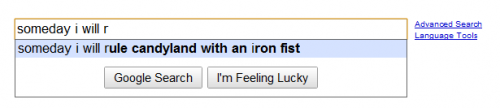
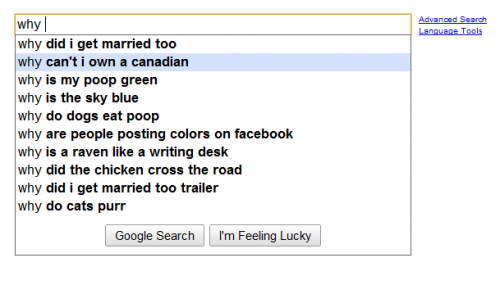
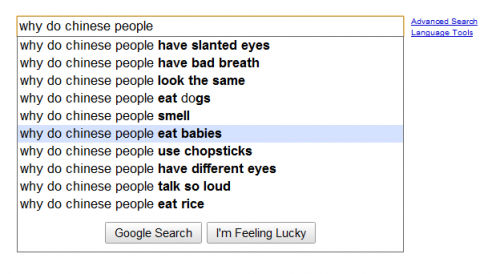
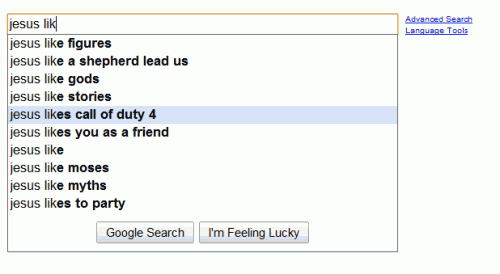
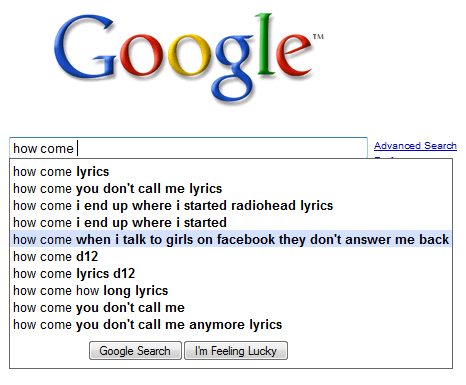
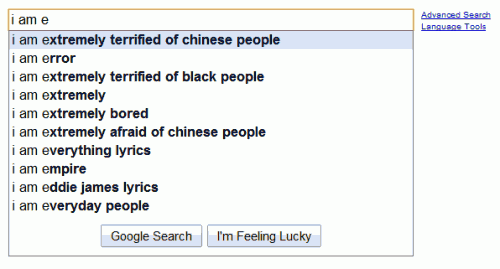

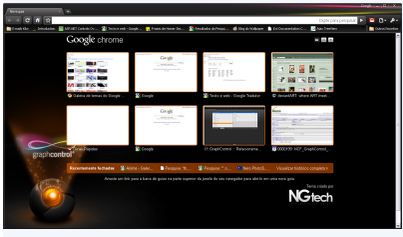
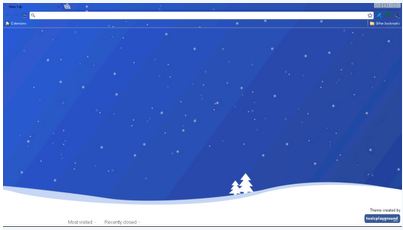
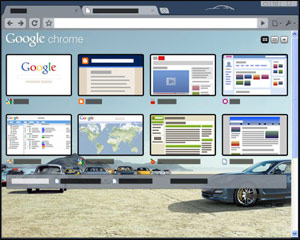
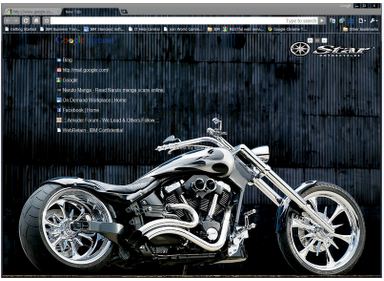
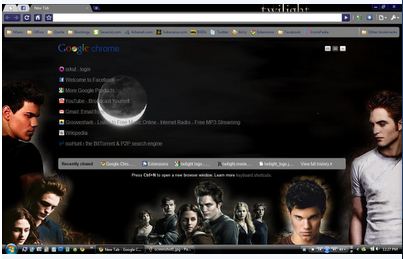
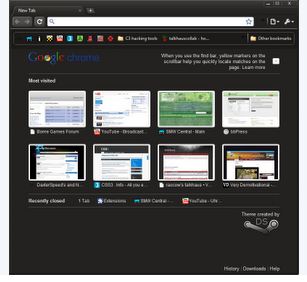
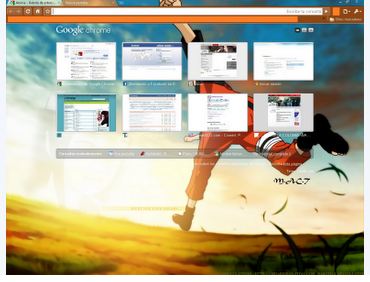

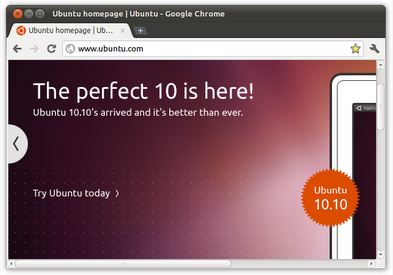
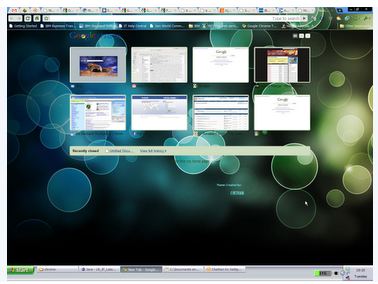
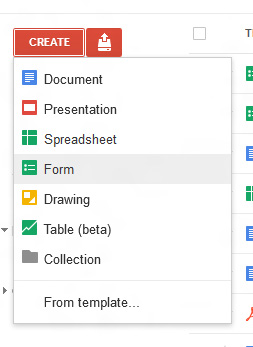 Now
a screen will open in a new tab. Here you can fill title of your form,
description of your survey, and you can add as many questions as you
want.
Now
a screen will open in a new tab. Here you can fill title of your form,
description of your survey, and you can add as many questions as you
want.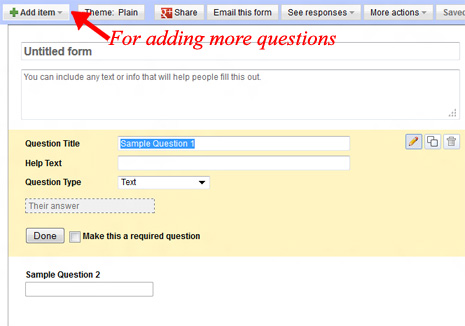 Click on the “Add Item” button given on top right corner to add more questions.
Click on the “Add Item” button given on top right corner to add more questions.