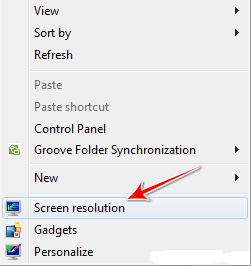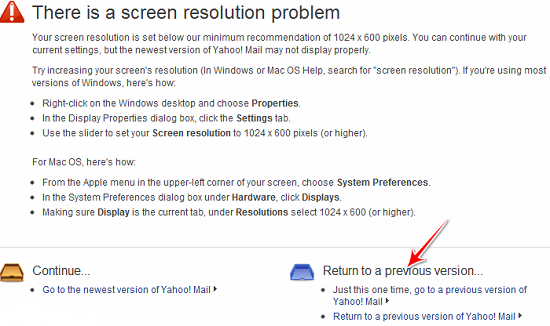HOW TO GET FREE YAHOO MESSENGER OFFLINE CHAT MESSAGES ON YOUR MOBILE AS SMS

Instant
Messengers(IM) have been adding more features than the regular chat
with friends.You can send and receive messages from your YAHOO friends
in real-time via SMS.

If you set Yahoo account on ‘I am on SMS’, then your Yahoo messenger friends can send you free SMS. When you are offline, your friends will see ‘Im on SMS’ next to your ID. They can click on your ID and send message which you will receive on your mobile phone.
This is all free, you will only incur charges if
you reply to any of received SMS from your mobile phone.Here’s how you
can set it up on your mobile device.
It requires latest YAHOO! MESSENGER 11.
When prompted, save the .exe file to your
desktop. Then double click the Yahoo! Messenger 11 file on your desktop
to begin installation.
After installing YAHOO! MESSENGER 11, fallow the below steps
Step1. Log in Yahoo Messenger. Then click on ‘Messenger’ (top left corner) tab and click on ‘Sign in to Mobile Device’,

Step2.
In the next window select country from drop down menu and enter your
mobile number. You don’t have to enter country code, just enter your
mobile number without any country code.
Step3.
You will receive verification SMS with a code like 4736. Enter that
code in the next window and its all done. Now you can organize your
mobile account(see below picture) by clicking the mobile icon in your
messenger.
Step4: When you are going to logoff, you can see
Sign to 91xxxxxxxxxx(your mobile no.), and
Sign-out. From the two options
choose Sign to 91xxxxxxxxxx.
 Now when you log out of your desktop Messenger, you will be
automatically logged into your mobile device which you have set up. Any
messages sent by your YAHOO friends will be forwarded to your mobile
device and will be available in your phone’s SMS inbox. Reply to the SMS
message, and your message will be sent back to your YAHOO friends.
Now when you log out of your desktop Messenger, you will be
automatically logged into your mobile device which you have set up. Any
messages sent by your YAHOO friends will be forwarded to your mobile
device and will be available in your phone’s SMS inbox. Reply to the SMS
message, and your message will be sent back to your YAHOO friends.
This
is very handy, till now not even single message was lost and SMS are
delivered instantaneously. Again, there are NO charges to receive
messages from friends. You will only incur charges if you reply to
friend via receive message.
NOTE: If
you want to change your mobile number at any time, You can edit your
mobile settings on Yahoo messenger by clicking ‘Messenger’ ->
‘Preferences’ (or use Ctrl + Shift + P) Checkout settings at the bottom
of the window.
keep giving comments to improve my blog.. Like this post, DONT FORGOT TO SAY THANKS!!!