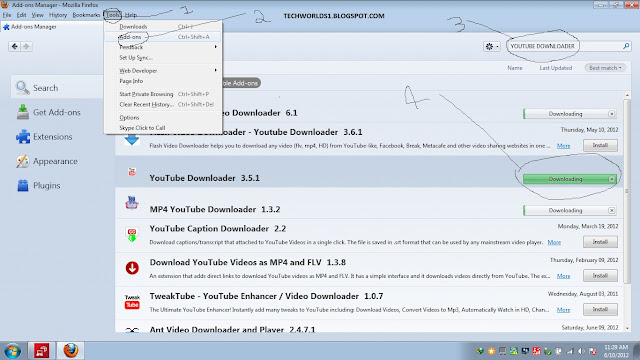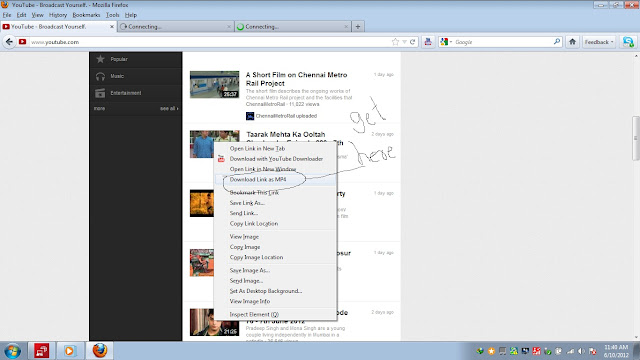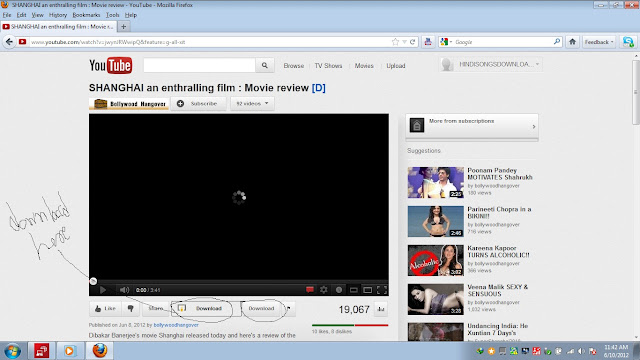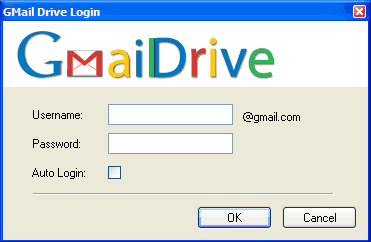Today, we will help you how to Recover Data from a Crashed Hard Drive. When your PC switch off suddenly due to any hardware failures or software error problems. If you are regular computer user; you may know that a hard drive failure is an unpredictable situation. It happens very often that your hard drive gets crashed and you ultimately lose you precious saved data and files leading to great discontentment and grief. It's really a worst condition when you are working on an important file or data or picture etc and suddenly everything gets blank and Oh God, your hard disk breaks down. And it becomes even more critical when you don't have any backup installed in your computer at all.

Though crashing hard drive means total data loss from your computer system but now with the advancements in IT technology, it has become possible to recover your data or file or work when the hard drive stops booting. There are various methods with which you can recover your important data and fix the problem at the ease of your own comfort without waiting for the technician to come. Here I am discussing how to recover your data from a crashed hard drive. Some times your pc may crash due to virus attacks. So in order to avoid such situtatuions you need to secure your pc with goodantivirus softwares.

Though crashing hard drive means total data loss from your computer system but now with the advancements in IT technology, it has become possible to recover your data or file or work when the hard drive stops booting. There are various methods with which you can recover your important data and fix the problem at the ease of your own comfort without waiting for the technician to come. Here I am discussing how to recover your data from a crashed hard drive. Some times your pc may crash due to virus attacks. So in order to avoid such situtatuions you need to secure your pc with goodantivirus softwares.
The first step to be taken for solving the problem is to take out the crashed hard drivefrom the system. Then install this hard drive in another computer as a secondary drive having Windows installed on it. After it, boot into Windows and install PC Inspector File Recovery. The software is available at free of cost and we provided the download link of the application at the end of the article. But always install it on the primary drive to avoid the over-writing of files you are going to restore. After downloading the PC Inspector File Recovery, open it and select the language. The software is compatible for all windows versions xp/vista/7 and windows 8. A welcome screen will appear with having three options in it:
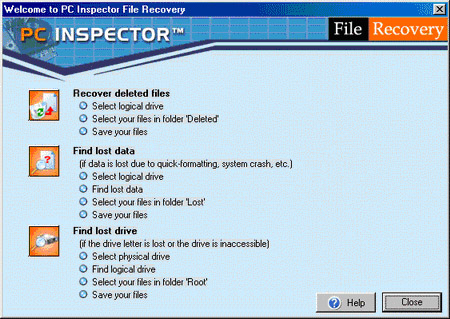
Recover deleted files
This option enables you to restore only those files which have been deleted permanently from your drive and have not been over-written yet.
Find lost data
By choosing this option, you will be able to recover the data which has been lost as a result of hard drive crash. With this option, you will further get two more options of "start cluster" and "end cluster". It's better to leave the scanning process of entire drive as it takes a long time depending on the size of your drive.
Find lost drive
It is the third option which should be used when you don't see your drive letter in my computer or windows explorer. This option will help you connect the drive and to find your lost data.
But in the case, if there is no secondary computer to work with, go for the Ultimate Boot CD for Windows. With the help of UBCD, you will be able to boot into Windows which will then run utilities on the damaged drive that will help you solve the issue. With UBCD, you gain an access to various utilities and PC Inspector File Recovery is also one of them which can be run on the system from a CD. For creating UBCD for Windows, you require a PC with Windows XP and XP Installation CD. To keep your crashed hard drive into the freezer is also a successful method to recover the data or files.Download Here
If all of the above mentioned methods not work, It's time to send your hard drive in the hands of a computer technicians who will use any data recovery tool or apps to help you recover your lost data successfully. However, you may also search for a data recovery software online and get it installed on your computer system.
Hard drive crash is a common problem that can happen with anybody at any time. So search for the right option and save your precious data and files from getting corrupted.
Ilya Elbert writes for several ITSupportDenver and Computer Repair Denver companies.
Download Link for PC Inspector File Recovery
Ilya Elbert writes for several ITSupportDenver and Computer Repair Denver companies.
Download Link for PC Inspector File Recovery
Enjoy Guys! and don't forget to post your comments.