Google Docs is an online office suite which allows you to create and
save word documents, presentations, spreadsheets, drawings and tables
etc. In addition to these features, Google Docs also allows you to
create public forms which could be used for conducting surveys.
Create a Form
Login to your Google account and go to Documents (the link is available in the black colored Google bar that appears on top edge of your browser.
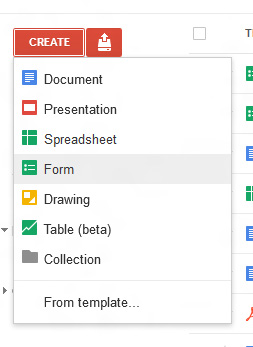 Now
a screen will open in a new tab. Here you can fill title of your form,
description of your survey, and you can add as many questions as you
want.
Now
a screen will open in a new tab. Here you can fill title of your form,
description of your survey, and you can add as many questions as you
want.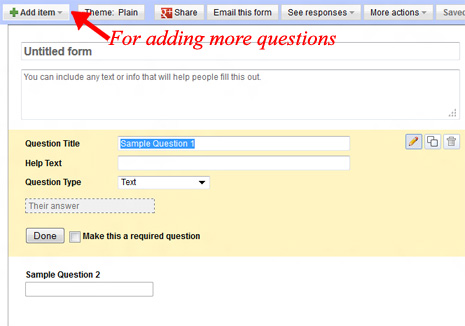 Click on the “Add Item” button given on top right corner to add more questions.
Click on the “Add Item” button given on top right corner to add more questions.Hover your mouse over an already added question and a pencil icon will appear. Click on this icon to edit the existing question.
You can select from various answer formats like text box, mutually
exclusive choices (radio buttons), multiple selection (checkboxes),
dropdown list etc.
Using a Form and Getting Response Data
Google Docs will give you a public URL where form could be accessed
by anyone. You should send this address to your target audience. When
people will fill up the form and submit it –they will get a Thank You message. This form will be automatically validated (i.e.
if you have opted that a question must be answered –the user won’t be
able to submit the form without answering that question).
Google will create a spreadsheet in which it will
record all the responses that your form will receive. You can access
this spread sheet on your Google Docs home screen.
No comments:
Post a Comment