Windows 8 is the successor o Windows 7 but the Graphical user
Interface of Windows 8 is completely different from Windows 7. Microsoft
has integrated Metro UI in Windows 8 which provides rich experience to
both tablets as well as desktop users. This Metro Style UI also
encapsulates Metro apps which are very impressive, intuitive and enhance
the user experience.
Metro Apps popped up in market with the launch of
Windows 8 Developer Preview but the launch of consumer preview of
Windows 8 has escalated the development of new apps and a lot of Metro
apps like SkyDrive, ChatMail etc are now available. All these
applications can be accessed from the Metro Wall but Yes, you have to
open Metro Wall each and every time to run them.
Microsoft allows its users to create desktop shortcuts for each
application which is the best way to quickly open and use applications.
Like other application shortcuts, You can also create Metro Apps
shortcut right on your desktop screen which will help to navigate
through various applications easily.
How to Create Metro Apps Shortcut in Windows 8
- Right Click on your Desktop and choose Shortcut option from Context Menu.
- In the Location field Command paste the below code
%windir%explorer.exe shell:::{4234d49b-0245-4df3-b780-3893943456e1}
- Now click Next button and give shortcut name as Metro Apps
- Now if all goes well then you will see a new shortcut icon Metro Apps on your Desktop.
- Double Click on the icon and list of all applications will open on your screen.
Similarly, you can also create shortcuts for any Metro Application.

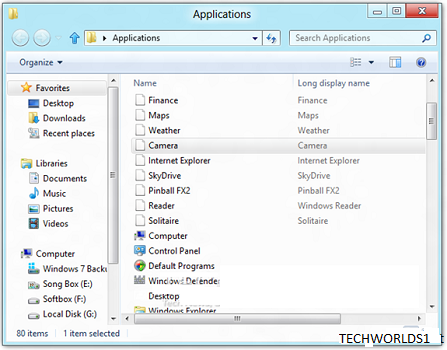
No comments:
Post a Comment