Data protection and the privacy
is a great challenge now a days. It is very necessary protect your
personal and private data on a safe place. You can simply hide you data
into your computer only
without anyone's knowledge. Below are the three simple and quick
methods by which you can hide your data in your hard disk. These three
steps are as follows-
Hide your Folders -
- Firstly, open your windows explorer and be sure that "Do not show hidden items" menu is active.
- You can confirm it from Tools > Folder Options > View tab and then click on "Don't show hidden items, folders and drives" if not before.
- Click 'OK'.
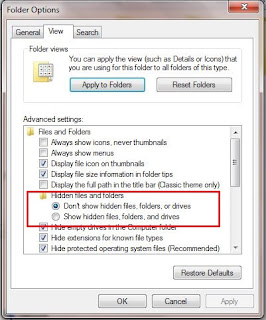
Now, you can hide your folders and files.
- Right-click on the folder which you want to hide.
- Click on the 'properties'.
- Under the 'Attributes' menu, tick on the 'Hidden' attribute and then click 'OK'
- .Now, your particular folder is invisible.
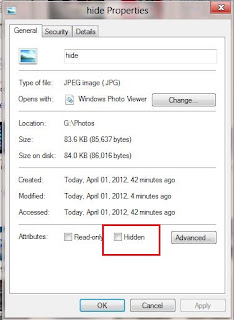
If you want to show your hidden folder, then tick on the "show hidden folder and files" to show it temporarily.
Make folders invisible -You can make your folder invisible which will not be visible to anyone but accidently someone could see also. You can perform this act by the following steps-
- Select the folder which you want to make invisible and click F2 to rename it.
- Now enter '0160' using the numberpad by holding "Alt" key.
- This will create the folder without any name.
- Now go to Properties > customize > Change icon and select an invisible icon for it and click 'OK'.
- Now, your folder will be invisible.
Hide your Folder by LockBox -

This is a tool which help you to hide and lock your folders. You will be asked for a password when using it first time. In the free version, you can hide only one folder. You can lock, unlock and hide with LockBox.
Don't forget to leave your views!
If this Helped you! Please take few Seconds and share it.
No comments:
Post a Comment