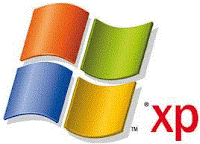
Many of You are using computer for many days and also using Windows XP as a operation system but yet dont aware of the installation of operating sytem to your computer.In this Post I am going to metion step wise installation of Windows XP
Many get afraid whenever format word come.As we know everybody love his computer/laptop so anything harm to our computer its really hurt all of us.
If anything wrong happen to our computer and we have to format it than we became sad and start thinging that farmating means losing all the data of your hard drive.
But its not completly true.Ya you will lose your Data but not the complete hard disk Data.If your computer is having three drive naming C: D: and E: and operating syatem file is present in C: Drive than it might be not necessary to formate the rest drives D: and E:. So you can save all Data present in D: and E:.
Unfortunatly if all Drive are infected with Virus than you should format the whole Harddisk but stll i prefer not to Format your PC because its not a easy task to Backup ur losed DATA.
I prefer not to format Your complete PC instead You can follow Steps mention here.
So if still your problem not solve after following the steps mention in link or any one want a fresh installation of windows XP than here I am going to mention you steps followed to FORMAT your syatem using Windows XP bootable CD.
Step 1. The first step should be you have Windows XP bootable CD with you.Now insert this CD into Your DVD/CD drive and reboot your system.
Step 2. As soon as You reboot a message as shown in below figure should apear.Than You have to press any key without delay.

If you not showing this message than you have to manually change your boot order by pressing function key just after restarting your computer and select option boot from opticle CD/DVD Drive.
*NOTE for diffrent computer the function key may be diffrent it may be F9 in some cases or F2 in other.Its better watch your computer screen while it booting.It show the option down there at right or left corner of screen with message press F-x key for boot menu.
Step 3.
Now the next screen will come is shown bellow. so now you have to wait for sometime untile the OS check all drive and configuration of computer and start copying file to ur local drive.

Dont press any key in this stage wait for some time untile the next screen come which will be like below.

Step-4
Now this is the screen where your computer ask for input.Select the partition in which you want to install the OS.
Note- If you want to formate any partition than just select that partition and Hit Enter Button.
Next Screen will appear like this.

Here You have to Press key 'C' from your key bord.The next Screen come in front of you is shown Down below.Select carefully the option shown in figure(You can select any option but option selected in this figure is the best as I prefer)

Here You have to select The 3rd optin than Hit Enter From Your Keybord.Now Next Screen is shown bellow where You have to press the F key from your keybord to start the formating and copying process as shown in bello figures.



Step-6
After Finishing the above state You are requested to restart your computer.Generally its happen automatically but if not just restart your computer.
Again you are encounter with this message BUT THIS TIME DONT PRESS ANY KEY ... leave it as it is and let your computer start.once again I warn Dont press any key after showing below figure 2nd time.

**DONT PRESS ANY KEY THIS TIME
now your computer will start as usual and halt in below shown screen.


Step-7
When the above screen shown than you have to wait for 20-30 min untile it finish all installation process.
after this you have to do is only few form filling jobs like provide your name ,organisation or set password for admin.So whenever they appear just fill it and click next.Your installation will resume autometically.You may be also ask for product key during this process so provide your valid product key.
I am providing one images which help you to understand how they might be..
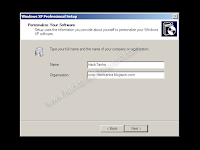
Now you are Done Just let The Window restart You will soon see the logon window(only if you provided the administrator password if not than your are directly shown Your Desktop ).
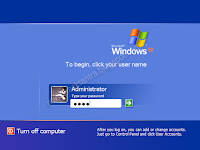
Provide Your password here and Enjoy the freshly installed windows XP to ur Computer.
No comments:
Post a Comment